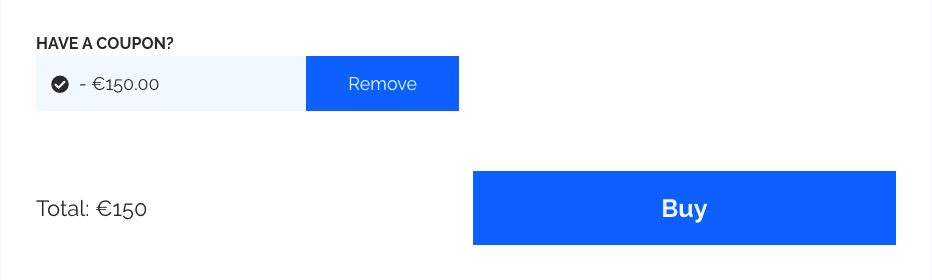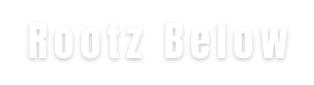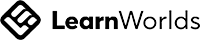Get Help Now
How do I create a new Student Account?
Welcome Rootz Below Genealogy Courses. To Log In, you have to create a new account. There are two ways to accomplish this. The first one is to simply connect with one of your social network accounts. It's the easiest way by far since you don’t need to remember yet another password. To log in, simply click on the button corresponding to the social network you prefer to use and follow the process. You will be asked to confirm your email address, so make sure that you enter a valid email address.
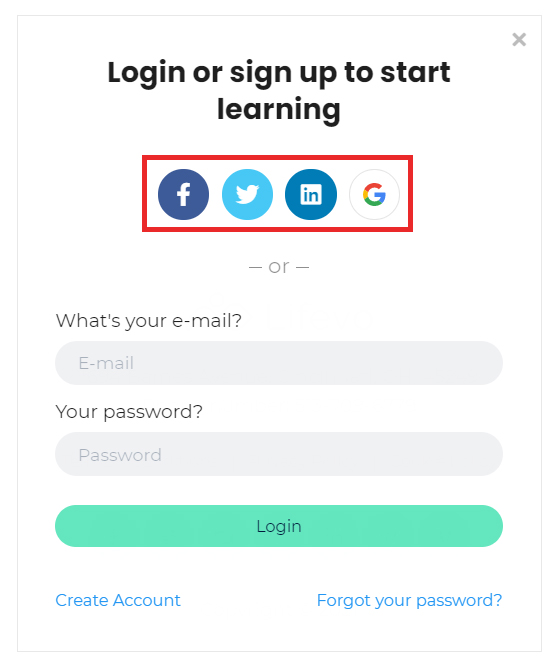
The second option for creating a new account is using your email. Click on the Create Account link that can be found in the login form.
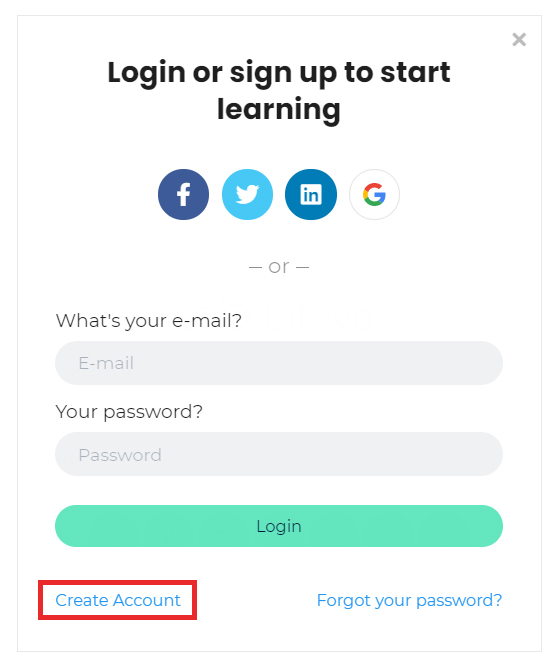
Fill out the simple registration form with your name, email and desired password and click on the Start your learning journey button.
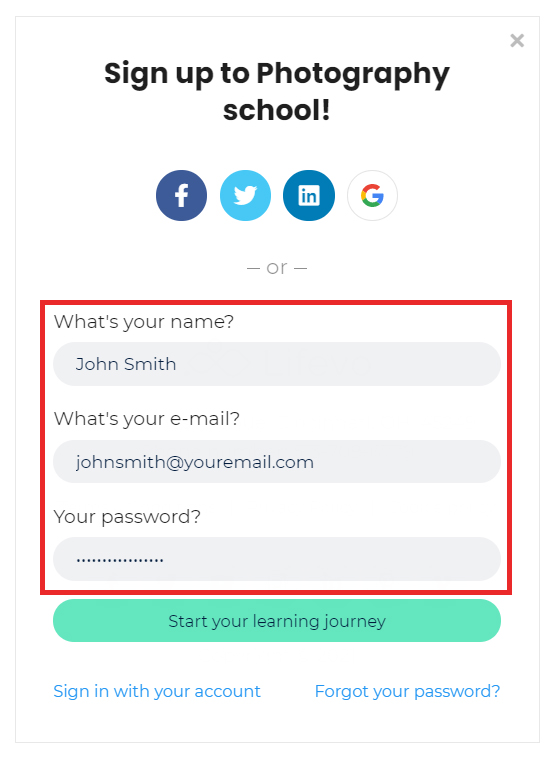
That’s it, you may now access the online school and browse through the available courses.
How to Log In to Rootz Below Courses with an existing Account?
If you've used a social account (Facebook, Twitter, Linkedin, Google) to register to the school, then all you need to do is click on the respective button in the Login form.
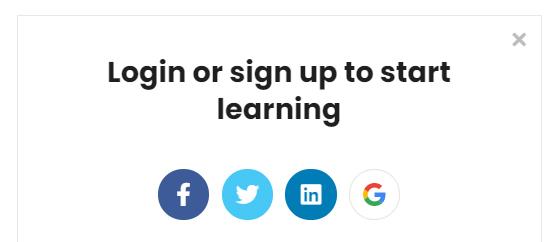
If you've used your email to register for the school, then simply fill out your e-mail and password in the login form and click Login.
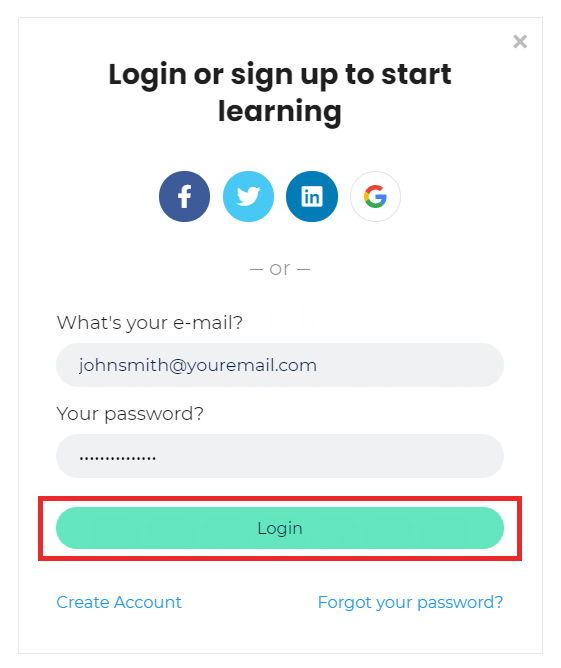
That's it, you can browse through our course catalog!
Problems Logging in to the portal?
First, make sure the combination of e-mail and password you tried is correct (for security reasons our error message doesn't explicitly reference whether you made a mistake in your email or password. This is deliberately so to make it harder for malicious individuals to guess any account details). If you are still having problems, your password may be incorrect. In this case, you can simply ask for a new one to be sent out to you. Click on the Forgot your password? link located just below the Login button.
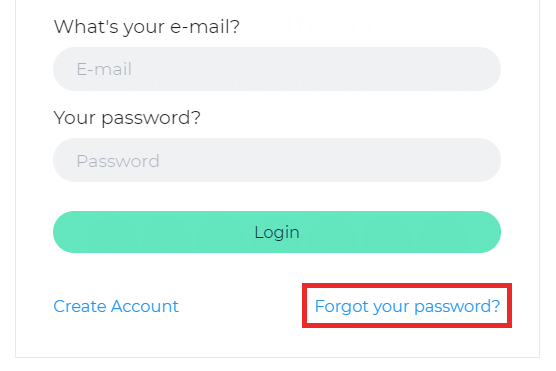
Type the email that corresponds to your account and click Send. An email will be sent to you with a link for setting a new password for your account. If you don’t see the email appearing in your Inbox, make sure to also check the spam folder as it may have been accidentally caught by your email's spam filter. If this is the case then make sure to identify this message as Not spam so that you don't lose any future correspondence from your online school.
There are two kinds of courses: the free one and the ones you have to buy.
If the course you want to enroll is free, just click on Start for free button and you will have full access to the content. If the course you want to enroll is not free, click on Enroll button (the course's prices should be visible, right next to enroll) and follow the checkout process. When you finish, the course contents will unlock for you.
How can I Edit / Insert my account details (Profile Picture, Biography, Locations, etc.)
When logged in to your school, click on the top bar Profile suboption after hovering your mouse over the Me top bar option. This will lead you to your profile page.
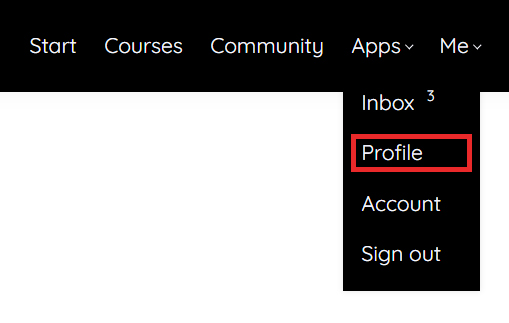
There, click on the edit button and start changing your personal info. You can update your name and email, add a short bio so other members of the community can learn more about you and add your social accounts so that others can contact you.
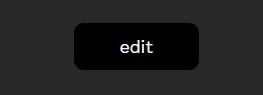
How can I change my password?
Changing the password can be done from the online school's log in form (you have to be logged out). Go to the login form and click on the Forgot your password? button that can be located right under the Login button.
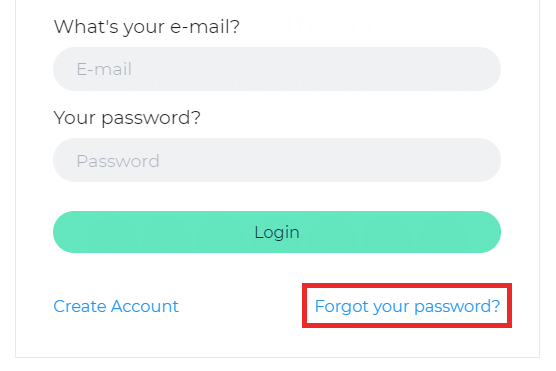
Insert the email of your account and click OK.
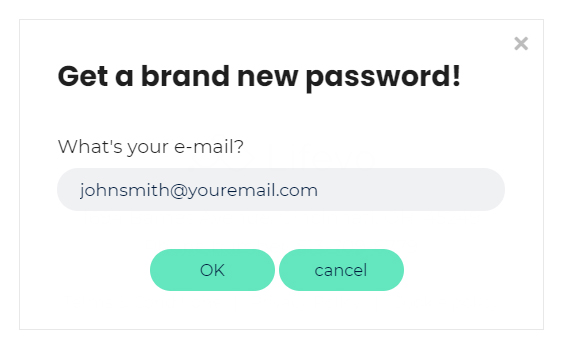
You will soon receive an email containing a link for resetting your password. If you don't receive this email after a few minutes, please check the spam folder of your email account as the reset email may have accidentally been held up by your spam filter.
How to send a private inbox message to another Student?
Click on the top bar Inbox suboption after hovering your mourse over the Me option.
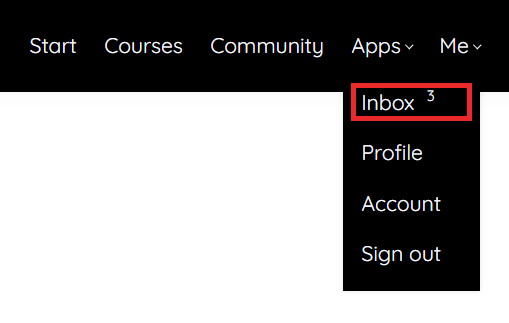
Then click on the New message button.
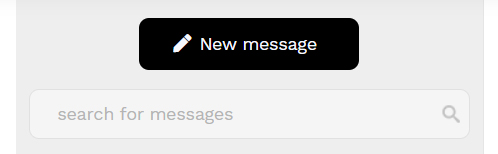
Select the co-learner you would like to send the message. Start typing @ and the name of the student. A list of suggested accounts will appear. Pick the correct person, because you cannot unsend a message. Then, fill out your message and click the send button.
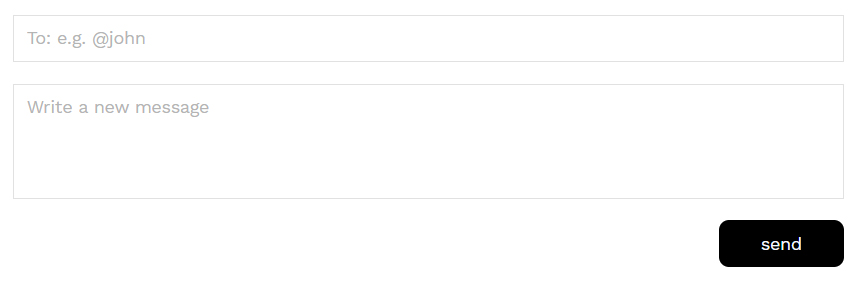
How do I exit from the School?
If you want to log out from the online school simply click the Sign out option that can be found at the top-right menu.
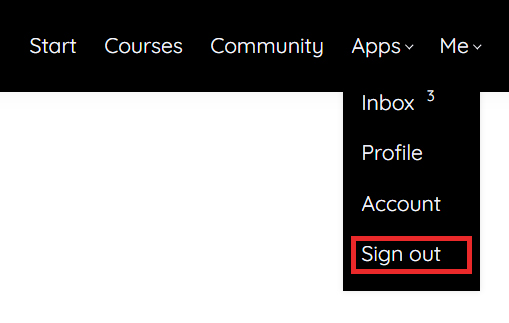
I purchased a course. How do I access it?
If you have already purchased a course, you only need to visit the course's page, and you will have full access to the content. Alternately, you can access the starting page of your school. The courses you have purchased will appear at the top of the course list. By clicking on a course card, you will be directed to its contents.
How do I download course content?
If you are enrolled to a course (paid or not), you will have access to the whole course contents. In most cases, the contents are not available for download, and you will need to be connected to the internet and access the contents through your browser. Certain material, like PDF files or PPT presentations, may or may not be available for download within each module depending on the section's subject.
How do I navigate inside a course?
Once you access a course, you will find a full table of contents at the left-hand side of the screen. You can browse through the sections and access the learning unit you would like to study. In most cases you would be better off when simply following the linear course order. In the future, you can always come back re-visit any learning unit you wish. Note that learning units that you have visited / completed are marked with a discrete check mark.
Do I have to be online at a specific time to take a course?
No, you can take your course whenever you want. The course remains online around the clock. All you need is internet access and a fairly modern browser.
Can I take more than one course at a time?
Yes, you can take as many courses as you wish.
What Browsers are Supported?
We support the latest versions of all well-known browsers. For optimal studying experience, we recommend using Mozilla, Firefox or Google Chrome.
Can I take the courses on my iPad or tablet?
Of course you can. This online school is fully responsive in all kinds of electronic devices.
Can I take the courses on my iPhone or smartphone?
Of course you can. This online school is fully responsive in all kinds of mobile devices. For optimal experience you can use the mobile version of Google Chrome, if your device supports it.
Is Internet Access Required?
Internet access is required since all of the course contents are online. We also recommend using a broadband internet connection, especially when you have to go through video content.
Recommended Technology
Just a broadband Internet connection and the latest version of your favorite browser.
What forms of payment do you accept?
All major credit cards are accepted.
How do I cancel a course?
For cancelling a course enrollment, please contact the school representative (contact info can be found under the Account option on the top right menu).
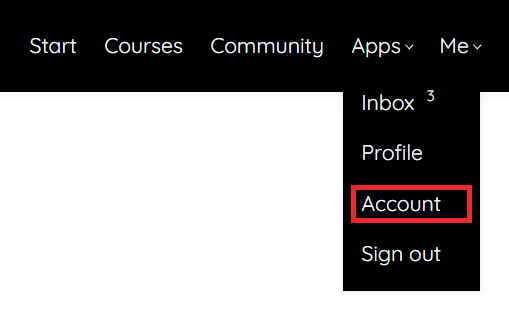
Troubleshoot issues with Video
Our video player automatically tries to adjust the video quality to your internet speed, giving you the highest quality possible, but in certain cases, for very slow connections, this might not be possible. If you’re experiencing excessive buffering during playback, it’s probably because your Internet connection cannot support continuous playback of the video. In this case, try to reset your connection/internet router or, if possible, try accessing your online courses using a better internet connection.
You may also want to try one of the following: 1. Close extra browser tabs or other applications that may be using up your bandwidth. 2. Make sure you're using the latest version of your browser.
How long does it take to complete a course?
It depends on the course. Each course has different time requirements. Read the course's description and go at your own pace.
What will you do with my e-mail address?
Your e-mail address is your key to your account. It is fully safe with us, and we will use it only to communicate with you only when necessary.
Can I sample a course or lesson before deciding to purchase a course?
In many cases courses have one or more free sections that you can sample before you decide to purchase a course.
How do I know that you have received my order?
Once your payment has been successfully processed, your course will be immediately accessible to you. If the course hasn't unlocked despite your payment going through, then please contact the school at rootzbelow@gmail.com, and you will be given access to the course asap.
How soon will I get access to my courses?
You will get access to your course(s) immediately after you make an online purchase.
How do I access a course that I have completed?
You can access your courses anytime simply by logging in to the platform and visiting the course page. The courses you have purchased appear always first in the school’s course catalog.
Where is the invoice for the course I just bought?
You can find fully detailed invoices for all the courses you have purchased in the Account page, which can be found by hovering your mouse over the Me top bar option.
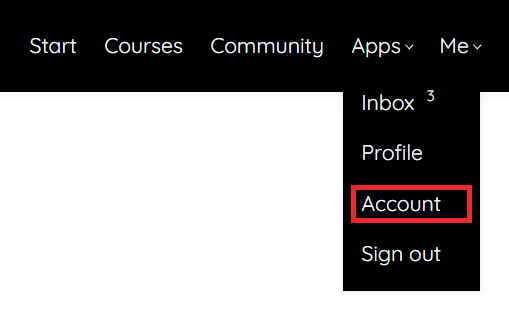
I was given a discount coupon to this school. How can I use it to buy a course with discount?
Buying a course with a discount coupon is not much different from our normal checkout process.
1) Go to the course page for which you have a coupon and click Enroll.
1) Go to the course page for which you have a coupon and click Enroll.
2) You will be automatically redirect to Enroll in Course page. Type your coupon code in the textbox (in our example: coupon_code) and click Redeem.

3) The discount will be automatically calculated in the final price.
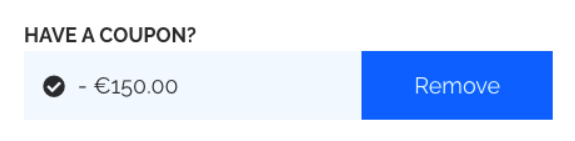
4) You can now finalize the purchase process by clicking on the Buy button